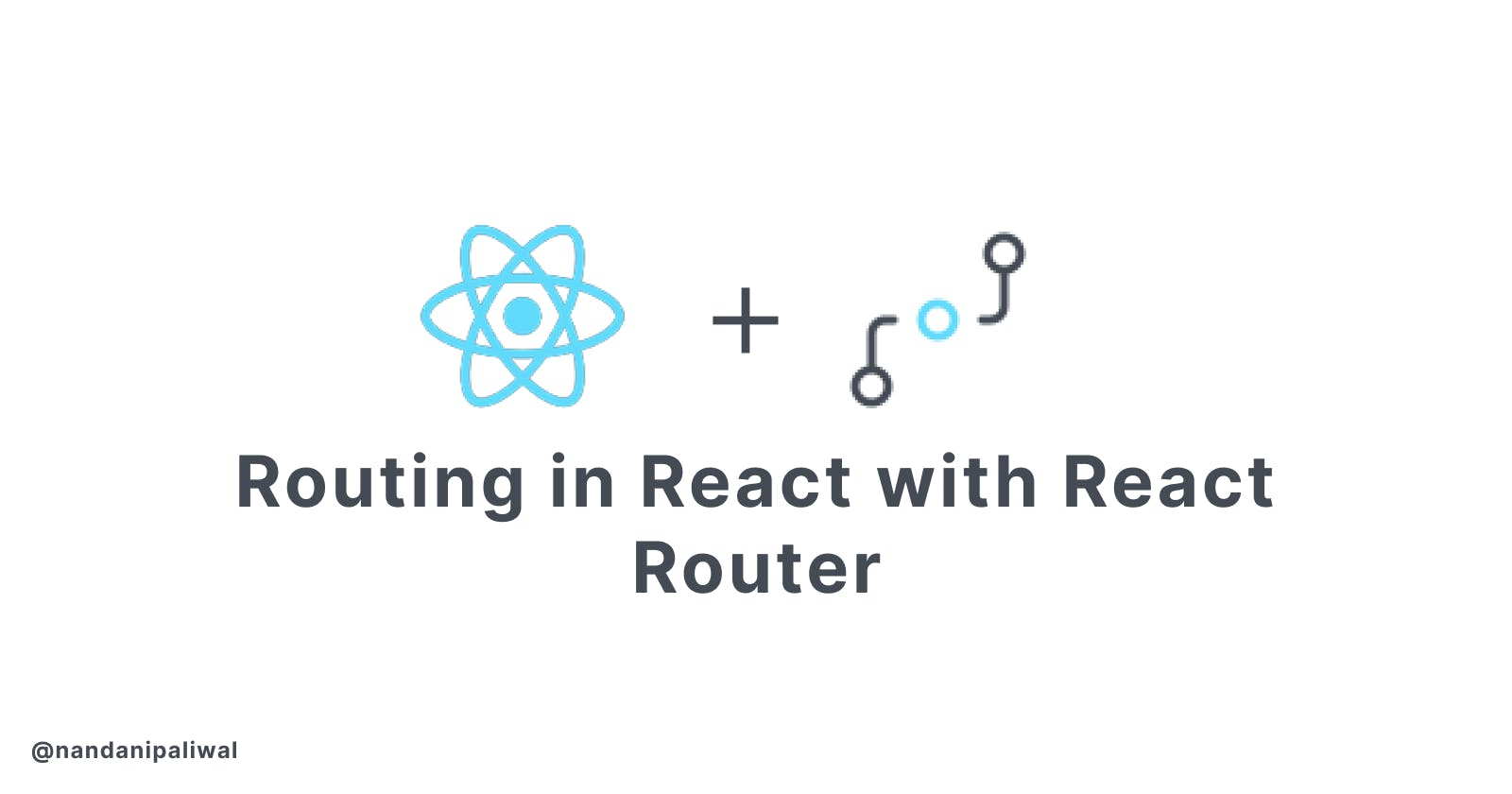Routing in React with React Router
Navigating Through React Applications Like a Pro
Introduction
As a software developer who has worked extensively with React, I can't stress enough how crucial effective routing is in building a seamless user experience. Routing is the backbone of any web application, and React Router is the go-to library for managing navigation within React applications. In this blog, we'll explore routing in React using React Router, providing you with real-world insights and practical examples to help you become a routing pro.
Understanding the Basics
What is Routing?
Routing, in the context of web development, is the process of determining how an application responds to a specific URL. In simpler terms, it's about mapping URLs to specific components, allowing users to navigate through a web application seamlessly.
Why React Router?
React Router is a popular library specifically designed for routing in React applications. It offers a straightforward and declarative way to handle routing, making it an ideal choice for any React project.
Setting Up Your React Application
Before diving into routing, make sure you have a React application up and running. If you're not familiar with setting up a React project, you can follow the official Create React App documentation or my blog Getting Started with React.
Installing React Router
To use React Router, you'll need to install it. Open your terminal and run the following command:
npm install react-router-dom
This command will install React Router's DOM bindings, which are used for web applications.
Configuring Routes
Now, let's set up routes for your React application. In your project, create a new file named App.js. This is where you'll define your routes.
import { BrowserRouter as Router, Route, Switch } from 'react-router-dom';
function App() {
return (
// Initialize the Router, which is the root component for handling routes.
<Router>
{/* Use the Switch component to ensure that only one route is matched at a time. */}
<Switch>
{/* Define a route for the home page (exact ensures it matches only when the path is exactly "/"). */}
<Route exact path="/" component={Home} />
{/* Define a route for the about page. */}
<Route path="/about" component={About} />
{/* Define a route for the contact page. */}
<Route path="/contact" component={Contact} />
</Switch>
</Router>
);
}
export default App;
In this code snippet, we import the necessary components from React Router and define three routes: one for the Home page, one for the About page, and one for the Contact page. Each route corresponds to a specific component.
Creating Route Components
Now, let's create the components for the routes. In your project directory, create three files: Home.js, About.js, and Contact.js. These files will serve as the components for their respective routes.
Home.js:
import React from 'react';
function Home() {
return <h1>Welcome to the Home Page</h1>;
}
export default Home;
About.js:
import React from 'react';
function About() {
return <h1>About Us</h1>;
}
export default About;
Contact.js:
import React from 'react';
function Contact() {
return <h1>Contact Us</h1>;
}
export default Contact;
Navigating Between Routes
To navigate between routes, you can use the Link component from React Router. Here's an example:
import { Link } from 'react-router-dom';
function Navigation() {
return (
<nav>
<ul>
<li><Link to="/">Home</Link></li>
<li><Link to="/about">About</Link></li>
<li><Link to="/contact">Contact</Link></li>
</ul>
</nav>
);
}
export default Navigation;
Now please don't confuse with Navigation and Routing both are completely different terms and concepts.
Configuring Routes:
Definition: Configuring routes refers to setting up the structure and mapping of routes in your React application.
What it involves: This step involves defining the routes and associating them with specific components in your application. You decide which component should be displayed when a particular URL is accessed.
Example: In the code example provided earlier, configuring routes is the process of defining routes for the home, about, and contact pages using the
<Route>component.
Navigating Between Routes:
Definition: Navigating between routes involves moving from one page or view to another within your React application.
What it involves: This step focuses on creating links or user interface elements that allow users to switch between different routes or views. It's all about enabling smooth and user-friendly navigation within your application.
Example: In the code example earlier, the "Navigation" component is responsible for navigating between the home, about, and contact pages. It uses the
<Link>component to create clickable links that take users to different routes.
In simpler terms, configuring routes is about setting up the paths and associating them with components, while navigating between routes is about creating the buttons, links, or any UI elements that allow users to move between those configured routes. Both aspects are crucial in creating a well-structured and user-friendly web application.
Conclusion
Mastering routing is a vital skill for any React developer. React Router simplifies the process and provides an elegant solution for managing navigation within your applications. With this foundation, you can create complex and dynamic web applications that offer a smooth user experience.
In this blog, we've covered the basics of routing in React using React Router, from installation to configuration and navigation. Feel free to explore more advanced features and techniques as you continue to build and refine your React applications.
For more in-depth documentation and examples, visit the official React Router documentation.